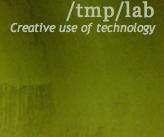Difference between revisions of "Serveur Mumble"
From Tmplab
Samneurohack (talk | contribs) |
Samneurohack (talk | contribs) |
||
| Line 6: | Line 6: | ||
port 64738 | port 64738 | ||
| − | = How to enter a password protected chan = | + | == How to enter a password protected chan == |
* Find access token/Jetons d'acces in Mumble client menu | * Find access token/Jetons d'acces in Mumble client menu | ||
* add the password | * add the password | ||
| − | = How to create your own password protected chan = | + | == How to create your own password protected chan == |
* right click on a chan icon and select Add. | * right click on a chan icon and select Add. | ||
* A new chan is created in that tree | * A new chan is created in that tree | ||
* if you want to add a password, rightclick/edit on the chan name | * if you want to add a password, rightclick/edit on the chan name | ||
Revision as of 13:47, 22 September 2013
How to access our Mumble server
- if needed, download a Mumble client.
- Add a server with these parameters :
mumble.hostityourself.net
port 64738
How to enter a password protected chan
- Find access token/Jetons d'acces in Mumble client menu
- add the password
How to create your own password protected chan
- right click on a chan icon and select Add.
- A new chan is created in that tree
- if you want to add a password, rightclick/edit on the chan name